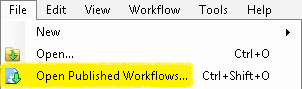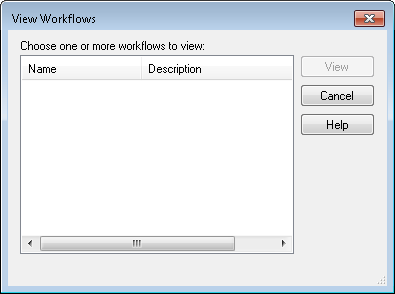Once a workflow or business process definition has been published, any user with sufficient rights can view and modify it on the Workflow Server. Rights are defined in the Permissions and Rights node of the Workflow Administration Console.
To view a workflow or business process definition
- Select
 View Workflows under Workflow in the main menu, or use the keyboard shortcut CTRL+D. Alternatively, select
View Workflows under Workflow in the main menu, or use the keyboard shortcut CTRL+D. Alternatively, select  Open Published Workflows under File in the main menu, or use the keyboard shortcut CTRL+SHIFT+O.
Open Published Workflows under File in the main menu, or use the keyboard shortcut CTRL+SHIFT+O. - In the
 View Workflows dialog box, select one or more workflow or business process definitions. Select multiple items by holding down the CTRL key.
View Workflows dialog box, select one or more workflow or business process definitions. Select multiple items by holding down the CTRL key. - Click View.
- The workflow or business process definitions will appear in the Designer Pane. If you have sufficient rights, you can modify, save, and/or republish them.
To view a workflow or business process definition in Workflow Web
- Use a Web Browser to view the Workflow Web site.
- Click
 to filter for
to filter for  published workflow definitions.
published workflow definitions. - Under the Workflow server name , expand the predefined groupings and click the desired workflow definition.
- The workflow or business process definitions will appear to the right.
- At the top of the workflow definition, use the
 tab selector to view additional information about the workflow definition. Select the Details tab to view general statistics about the workflow. If the workflow is marked as a business process, you can select the Process tab to view a streamlined summary of the workflow as a business process and to see any instructions marked on business process steps.
tab selector to view additional information about the workflow definition. Select the Details tab to view general statistics about the workflow. If the workflow is marked as a business process, you can select the Process tab to view a streamlined summary of the workflow as a business process and to see any instructions marked on business process steps. - Optional: Click on the
 next to a workflow definition to add it to your Favorites listing at the top of the page.
next to a workflow definition to add it to your Favorites listing at the top of the page.
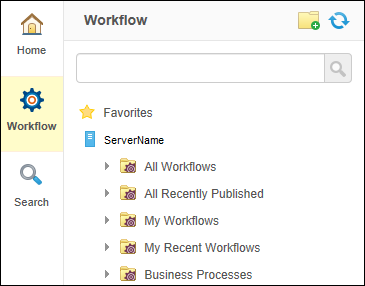
To filter workflow definitions
- Use the filtering text box above your Favorites to quickly filter through workflow definitions.
- Type the first few letters of the known name of a workflow definition.
To open a workflow definition in the Workflow Designer
Workflow Web allows you to view workflow definitions. You must use the Workflow Designer to modify workflows. If the Workflow Designer is currently installed on your desktop, Workflow Web allows you to directly open the currently displayed workflow definition in the Workflow Designer.
- If the Workflow Designer is available on your computer, you will see the Open Designer
 button next to the
button next to the  tab selector. Click the
tab selector. Click the  button.
button. - Your Web browser may display a prompt asking you to allow Workflow Web to launch an external application with the lfwf custom protocol. Verify that the custom URI points to your Workflow Web installation before allowing Workflow Web to automatically launch your local installation of the Workflow Designer.